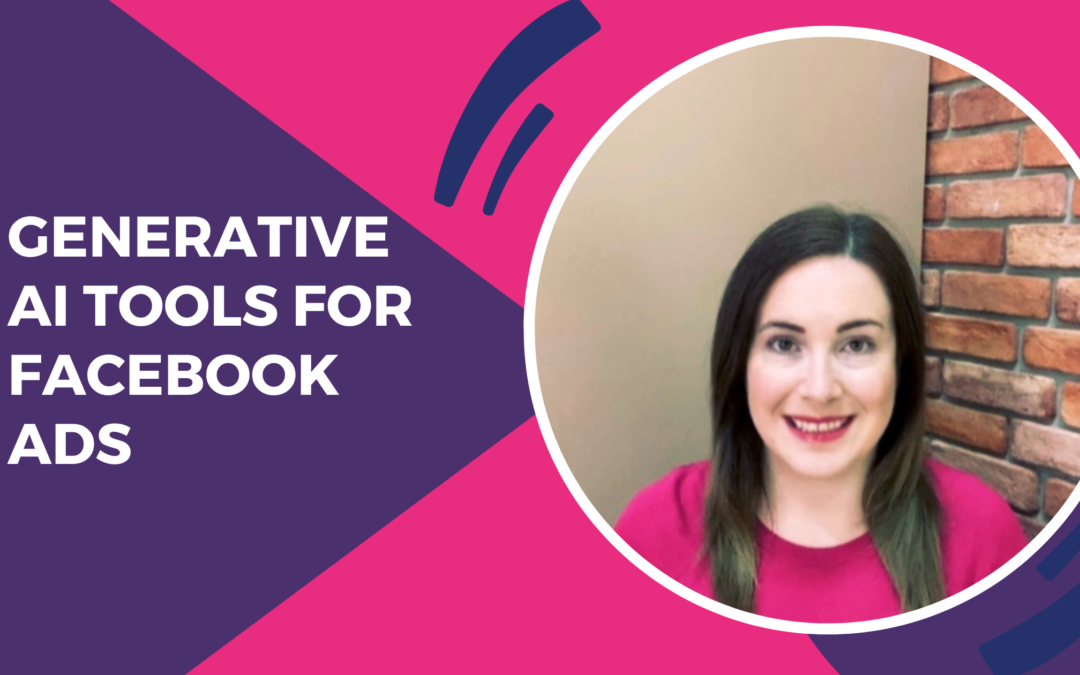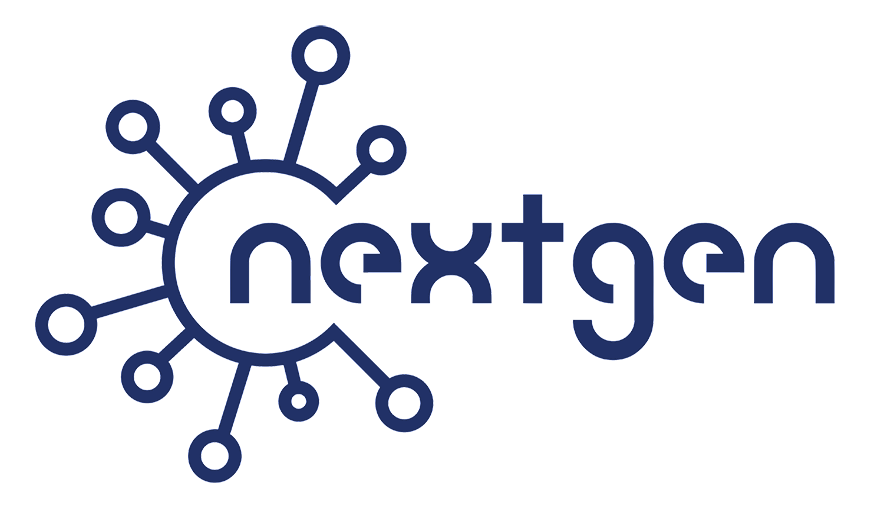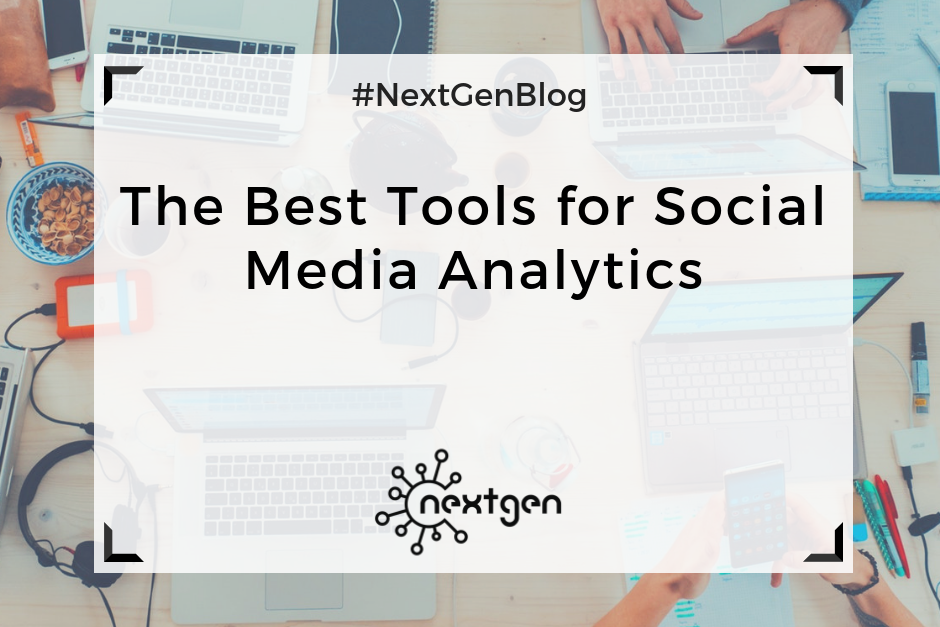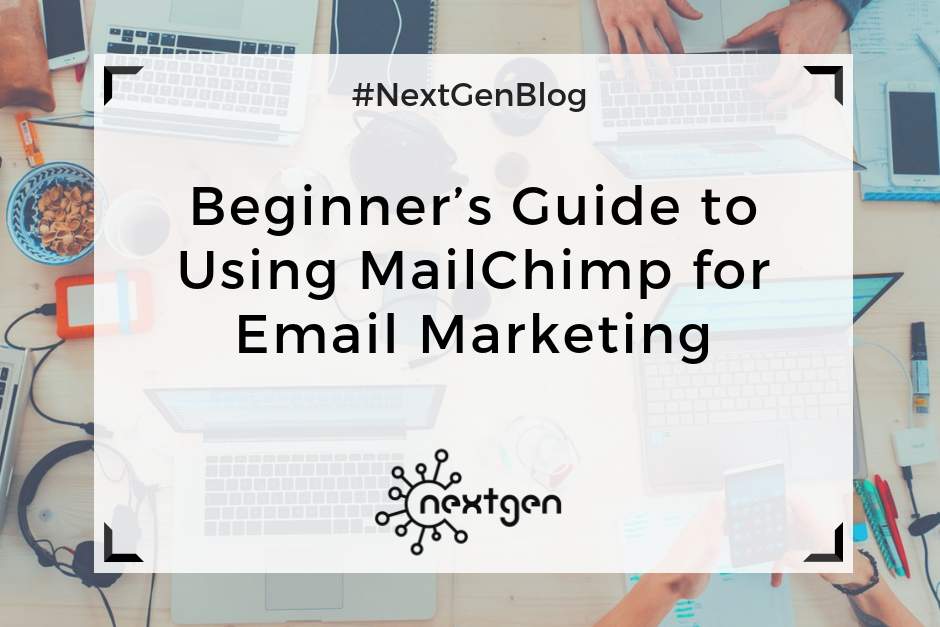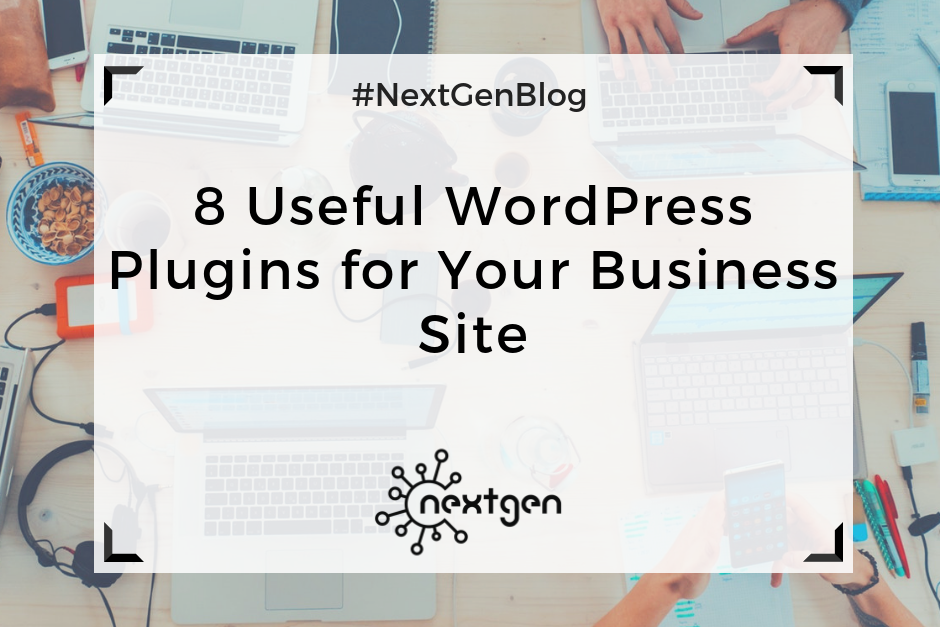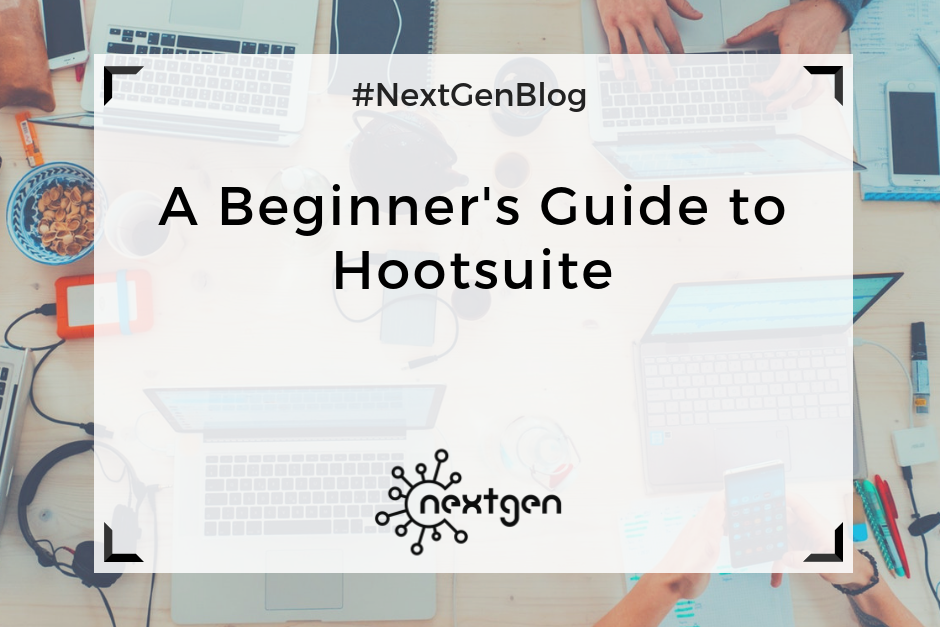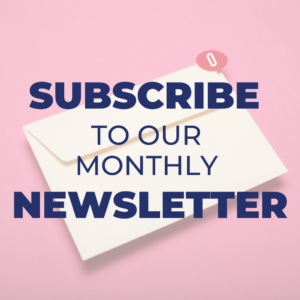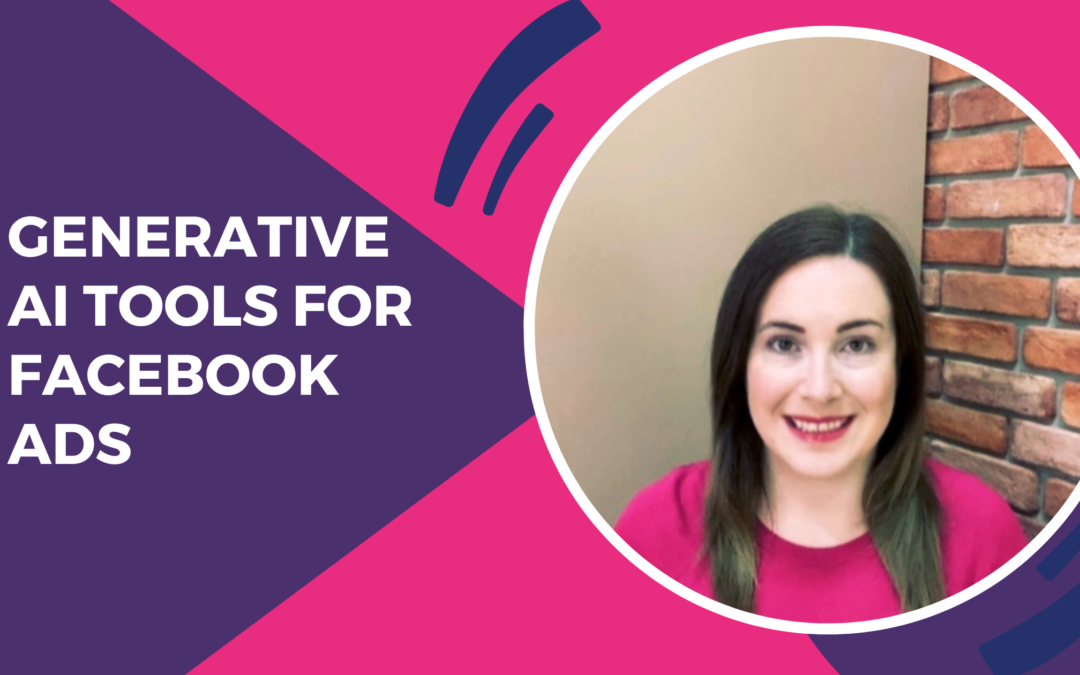
by NextGen | Jan 15, 2024 | Digital Marketing Tools, Facebook Ads
Last October, Facebook announced the first three generative AI-powered features that will become available to advertisers in the Meta Ads Manager in 2024. I am very happy to see that Facebook has finally started to embrace generative AI and after almost a year after it went mainstream.
Those three features are expected to help advertisers maximize productivity when developing creatives and improve ad performance, and here they are.
Background Generator
Advertisers can use this feature to create multiple backgrounds for product images and adjust the image backgrounds for different audiences.
Image Expansion
This feature allows advertisers to seamlessly resize images using generative AI. Nowadays we have to crop down images in order to have them fit different aspect ratios, with this new image expansion feature we can expand images instead of cropping them and the extra space will be populated by AI generated content.
Text Variations
This feature can be used to generate multiple versions of the ad text. Rephrasing tools are not anything innovative but the Facebook text variations feature promises to generate text that highlights the selling points of products/services.
Here you can learn more about those new and exciting generative AI options for Facebook ads.
Thanks for reading!
Aneta

by Sofi | Oct 19, 2018 | Digital Marketing Tools
If you work as a digital marketer, you have to use various tools to promote brands through digital media. There are many digital marketing tools available for different purposes – and since digital marketing is still evolving – new tools are coming out all the time. However, you can’t use them all. Here is a list of 5 useful tools that you should definitely include in your digital marketing toolkit:
#1 WordPress
Every modern business owns a website these days. However, not all businesses can afford to hire developers to create their websites, so they use website building platforms that don’t require any coding skills. Currently, the most popular website building platform and content management system (CMS) is WordPress. It is very intuitive and easy to learn while offering a wide range of useful features. According to codeinwp.com, “WordPress is the fastest growing CMS, with roughly 500+ new sites being built daily in the top 10 million websites on the web”. This makes WordPress a very important tool that every digital marketer should know how to use.
#2 Hootsuite
Digital marketing is largely focused on social media and having a good social media strategy is essential for the success of any business operating in today’s digital world. Businesses often want to promote themselves on multiple social media platforms, but taking care of all social media activities on multiple platforms can be overwhelming. To ease that process, digital marketers can use Hootsuite, which is an online tool for managing multiple social media accounts from a single dashboard. You can use it to monitor social media activity on all of your profiles, schedule posts in advance, and engage with your audience. Most importantly, this tool saves digital marketers a lot of time, which they can use to focus on other aspects of their work.
#3 Facebook Business Manager
This is another social media tool, or more specifically, a tool for managing Facebook pages and ad accounts. In FBM, you can manage multiple pages and ad accounts, which is especially useful if you work with multiple clients. On every page you can publish and schedule content, get insights, create events, etc., while in the ad accounts you can create and run ads for your clients. Obviously, FBM is only useful for businesses that own a Facebook page, but Facebook is still the number one social network in terms of active users. Nowadays most businesses do own a Facebook page, and that’s why FBM is a must-have in every digital marketer’s toolkit.
#4 Canva
Canva is an online tool used for designing different types of graphics, which uses a simple drag-and-drop format. Featuring a variety of photos, illustrations, fonts, and other elements, it’s an excellent tool for creating visual content. There are ready-to-use design templates like: social media, presentation, infographic, book cover, blog banner, brochure, and many more. However, there’s also an option to create a design with your own custom dimensions, and many of the photos and other elements are available for free. Using Canva doesn’t require any special designing skills – all you need is a bit of creativity and imagination.
#5 MailChimp
The last tool on this list is MailChimp – an online tool for email marketing. Emails are still an effective method of communication, so a lot of businesses focus on creating effective email marketing campaigns. In MailChimp you can choose from a variety of email templates or design your own custom email using the available content blocks: image, text, buttons, social share buttons, etc. You can also create contact lists and campaigns and later check MailChimp reports to see how well your campaigns have performed. Creating beautiful emails and newsletters is often an essential part of an effective marketing strategy, so make sure you add this tool to your digital marketing arsenal.
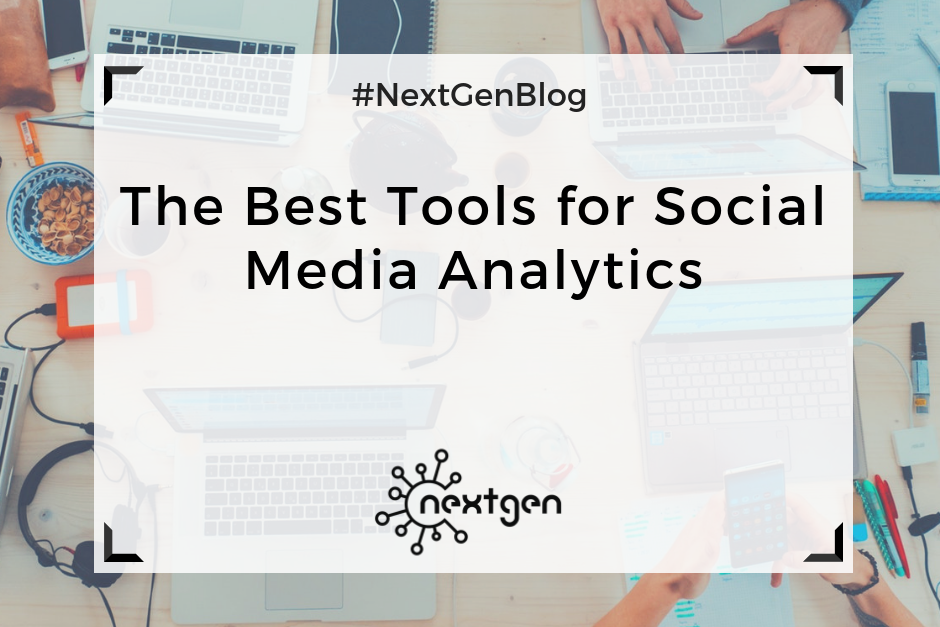
by Sofi | Jun 1, 2018 | Digital Marketing Tools
You might publish great social media content and create great marketing campaigns–but if you want to know exactly how well you’re performing on social media you need analytics tools. But what does social media analytics really mean? To answer this, I’ll use the Wikipedia definition: ”Social media analytics is the process of gathering data from stakeholder conversations on digital media and processing into structured insights leading to more information-driven business decisions and increased customer centrality for brands and businesses.”
The number of analytics tools available right now can make your head spin, and new tools are coming out all the time. However, you need to choose the best tool for your brand. So, let us help you make the right decision! Currently, these are some of the best tools for social media analytics:
Sprout Social
Networks: Facebook, Twitter, Instagram, LinkedIn, Google plus
Price: Starting at $99 per user per month
Sprout Social integrates with most of the major social networks, and its solutions are tailored for different business types: enterprises, agencies, and small businesses. You can use the platform for both social media management and analytics. This means you can plan and deliver content, engage with followers, and track your performance–all from the same dashboard.
Brandwatch
Networks: All
Price: Not available
Brandwatch is a great analytics tool that takes data from social media and the web. It’s a leading tool for social listening, which means you can monitor your customers’ conversations about your brand and industry. Additionally, Brandwatch gives you the ability to conduct competitive analysis and get key customer insights, which can help you make better-informed decisions about your social media activities.
BuzzSumo
Networks: Facebook, LinkedIn, Twitter, Pinterest, Google plus
Price: Starting at $79 per month
BuzzSumo is a powerful tool for analyzing the performance of content from your website and social media. It lets you know which content and which social networks produced the most shares, it helps you find out which topics are trending in your industry by entering a keyword, and it helps you determine which content length and content format to use. BuzzSumo can also help you decide which influencers to target and to find out where your competitor’s backlinks are coming from.
Google Analytics
Networks: All
Price: Free
Although Google Analytics (GA) is essentially a web analytics tool, it can also help you get important social media information. For instance, you can see which social networks are driving traffic to your website and how many social media users convert into leads or customers. Likewise, you can measure your social media ROI and use UTM parameters to track social media campaigns.
Simply measured
Networks: Facebook, LinkedIn, Twitter, Instagram, YouTube
Price: Not available
Simply Measured offers three different products for social media marketers: social listening, social analytics, and social media management. You can see competitive social analytics and measure the performance of five social networks: Facebook, LinkedIn, Twitter, Instagram, and YouTube.
Other social media analytics tools that are worth mentioning:
Tailwind – A tool utilized for Instagram and Pinterest, with a price of $9.99 per account per month.
Iconosquare – This is the best tool for Instagram analytics, with a starting price of $9 per month.
Tweet reach – A social media analytics tool specifically for Twitter, with a starting price of $29 per month.
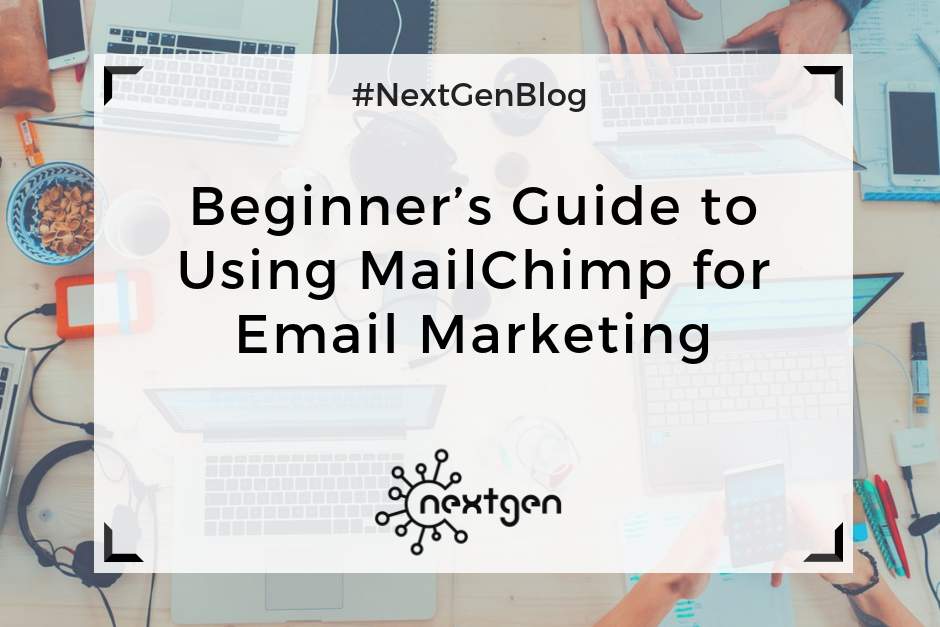
by Sofi | Apr 20, 2018 | Digital Marketing Tools
Marketers use various online tools to build effective email marketing campaigns. One of those tools is MailChimp, which is an online email marketing service mainly used by small businesses and bloggers. It can be used for designing almost any kind of email, and it’s relatively easy to use even for beginners.
So, lets lay out the MailChimp basics.
Creating an account
To get started with MailChimp, you first need to set up a free account. You can do this by going to the MailChimp website and clicking on “Sign Up Free.” To create your account, you will provide an email address, username, and password. Then, after receiving a confirmation email you’ll also have to provide some personal information. Once you complete that, you can move on to the main menu and the dashboard, where you can find all the features you need to create an email marketing campaign.
Creating an email list
Before you start designing emails and creating campaigns, the first step is to create an email list or lists of subscribers to whom you will send your emails. To create a list, you should click on the “Lists” section in the top menu and provide list details which include list name, email address, your or your business’ name, as well as a reminder of how people got on your list. Then, you can start adding subscribers to your list by providing an email address, name, last name, address, and phone number for each one of them. You can also import lists from CSV of text files, copy and paste lists from .xls/.xlsx files, or import lists from integrated services like Google contacts, Salesforce, etc.
Creating a sign-up form
In MailChimp, you can create sign-up forms that you can add to your website and allow people to subscribe to your newsletter directly. To do this, you should navigate to the “Lists” section and choose the “sign-up forms” option in the right-hand drop-down menu on the list. You can choose to create general forms, embedded forms, subscriber popups, or form integrations. You will be able to build and design your forms according to your preferences, and you also have the option to translate your forms in other languages. After you create a form you can add it to your WordPress website via a plug-in called MailChimp for WordPress or manually–using an HTML code.
Creating an email template
To create an email template, you should go to the “Template” section in the main menu and click on “Create template.” There, you will have three different options: to choose a layout, to choose a theme, or to code your own template. Once you complete this step, you can move on to the Template editor. This is basically where you design the appearance of your email. On the left side you will see a preview of your template and on the right side you will see different content blocks and other design options. You can add text, images, social icons, buttons, and other elements by a simple drag and drop. You can also change the background color, the text color, use different fonts, etc. With a little bit of effort, you will be able to design beautiful email templates in no time. Once you are finished, you can send yourself and your team a test email to experience what your subscribers will see.
Creating a campaign
When your list and template are finished, you are ready to create a campaign. From the “Campaign” section on the main menu you should click on “Create campaign.” Then you can choose the type of campaign you want to create, which can be: a regular campaign, plain-text campaign, A/B split campaign, or RSS-driven campaign. Next, you will choose the list to which you will send your email, and then setup the campaign by providing details like campaign name, email subject, “from” name and email address, etc. As a final step, you should choose the template you want to send for the campaign or create a new one. Once you do that, you’re taken to a confirmation page where you can overview your campaign before finally hitting the “Send” button.
MailChimp can be a very helpful tool, and it is quite easy to learn. We recommend it to anyone willing to boost their email marketing efforts and create amazing email marketing campaigns.
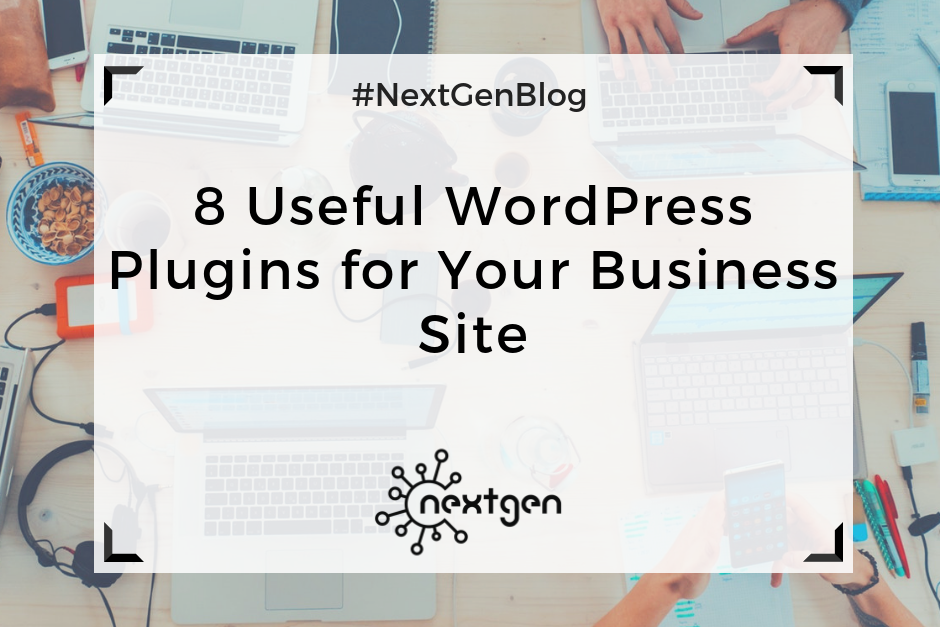
by Sofi | Feb 2, 2018 | Digital Marketing Tools
#1 Jetpack
Jetpack is one of the most popular WordPress plugins, created by the same people who created WordPress.com. The plugin offers many useful features for customizing your website, including: variety of themes, customization tools, site stats and analytics, SEO tools, brute force attack protection, spam filtering, downtime monitoring, malware/code scanning, daily/real-time backups for your site, fast support from WordPress experts, and other great features.
#2 Akismet
Akismet is a default plugin that comes with installing WordPress, and it serves for filtering spam from comments, trackbacks, and contact form messages. It saves you a lot of time, because you don’t have to sort through and delete spammy comments yourself. This plugin is one of the best solutions for getting rid of spam, so it’s good to always keep it activated on your site.
#3 Yoast SEO
Yoast SEO is a plugin that helps you optimize your site and improve your ranking on search results. It helps you create good, SEO friendly content, controls titles and meta descriptions, sets and tracks keywords, creates readable XML sitemaps, checks the readability of your content, etc. So, if you want to create quality content your visitors will like and improve your SEO ranking, then this plugin is a must for your WordPress website.
#4 WPForms
WPForms is a contact form builder plugin, which you can use to create beautiful contact forms, payment forms, email subscription forms, and other types of forms on your site. It is fast, drag and drop builder, easy for beginners, so it’s a great tool you can use to keep in touch with your readers.
#5 Mailchimp for WordPress
This is a great plugin if you want to integrate MailChimp with your WordPress website and turn your visitors into subscribers or start an email marketing campaign. You can do this by creating and adding nice opt-in forms to your website and/or blog. Also, the plugin can be easily integrated with any other form on your website.
#6 Social icons
You can use the Social Icons plugin to improve your social media marketing efforts. The plugin supports over 100 different social media platforms, and you can easily display any of your preferred platforms on your pages via widgets and shortcodes. You can also customize your icons according to your preferences. If your business is present on social media this is a great way to link your visitors to your social media profiles.
#7 Google Analytics Dashboard for WP
This plugin lets you see key Google Analytics stats for your website and track the performance of your website and individual pages by generating performance reports, which you can see within your WordPress installation. With this simple and free tool, you can access vital information about your website at any time.
#8 Divi Builder
Divi is a versatile builder plugin, which you can use to create websites, and it works with almost any WordPress theme. You can easily design your pages with the variety of Divi’s content elements, you can create custom layouts, and design a beautiful website–without having any coding skills. Other great, similar builder plugins you should consider are Elementor and Beaver Builder.
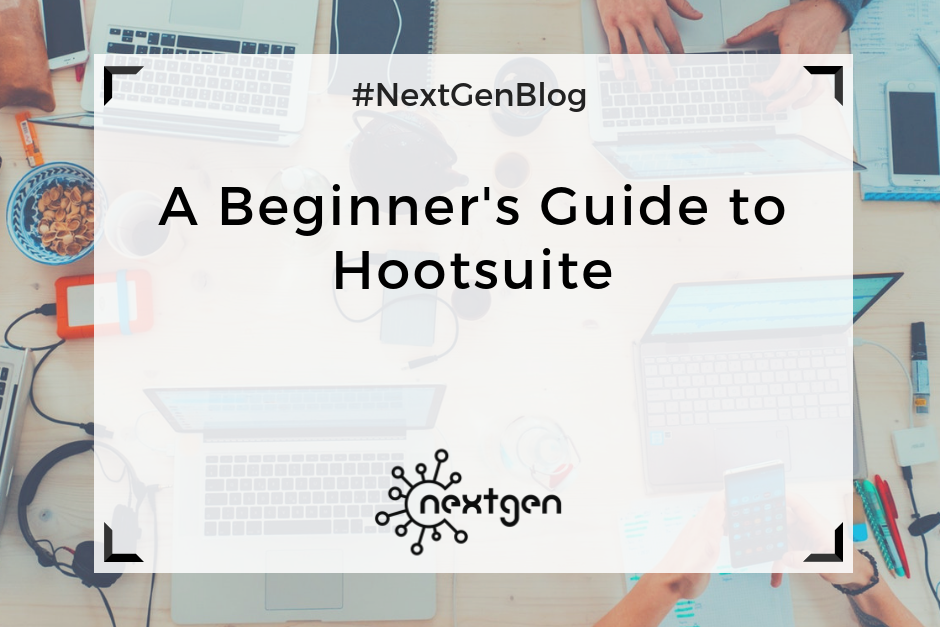
by Sofi | Jan 5, 2018 | Digital Marketing Tools
#1 What is Hootsuite?
Hootsuite is a popular online social media management platform, which you can use to manage multiple social media accounts from one place-the Hootsuite dashboard. It was created in 2008, and currently has over 15 million users worldwide. The platform supports social network integrations with Facebook, Twitter, Instagram, Google+, WordPress, and others.
#2 How to use Hootsuite
Creating an account
To get started with Hootsuite, you should first create an account. Depending on your needs, you can choose to use Hootsuite’s free plan, or one of their paid plans.
The free plan includes managing up to 3 social media profiles, basic analytics, 30 scheduled messages, and other free options. With the paid plans you get some additional features, such as managing more profiles, unlimited scheduling, and multiple users. Their prices currently range from $19 to $499 per month.
You can set up your account by adding the required information, and change the settings for your profile information, language, notifications, etc.
The Dashboard
Once your account is set, you will go to the Dashboard. This is where you will post and monitor all your social media content. You can customize and organize your Dashboard by creating tabs and streams.
Tabs are created automatically for each social media network, but you can also create tabs to monitor your competitors, collect some kind of information, or for other purposes.
Streams are columns that display the content from your social media networks, such as timelines, messages, news feeds, etc. In this section, you can monitor the activity on your profiles and engage with your audience.
Publishing and Scheduling Content
Using the “compose box”, you can create and publish or schedule your social media content. You can write text, upload media, and add links to your posts.
After you create your posts you can publish them to one or multiple social media networks at once. Additionally, you can schedule posts for later, by simply choosing the date and time you want your posts to be published.
#3 Other Hootsuite Features
Analytics
Hootsuite has its own analytics feature, which you can use to measure your social media performance. The tool tracks data from your social media platforms and delivers it in series of easy-to-understand charts. You can also create business reports to analyze your social media progress.
Apps and Extensions
The Hootsuite Apps feature lets you add other social media networks for which the platform does not offer direct support. With this feature you can put YouTube, Gmail, Mailchimp, Tumblr, and others in your stream, to further organize and improve your social media activities.
Hootsuite also offers multiple browser extensions, useful for quickly sharing content to your networks, directly from any page. A great extension is Hootlet, which you can install to post and schedule content from anywhere. It sits in your browser toolbar, so you can easily access it at any time.
Mobile
There is also a Hootsuite mobile app, which is available for iOS and Android. With the app you can access your account from anywhere, add streams, schedule posts, and be in control of your social media activities even while you’re on the go.