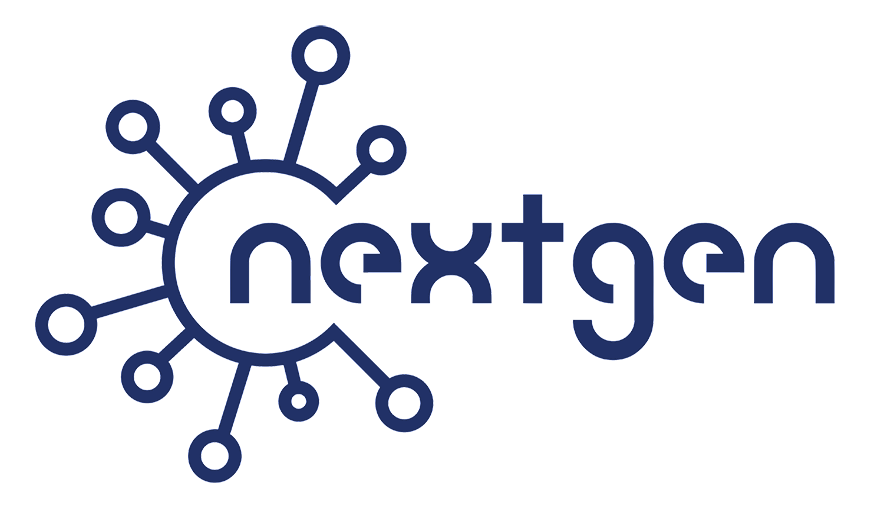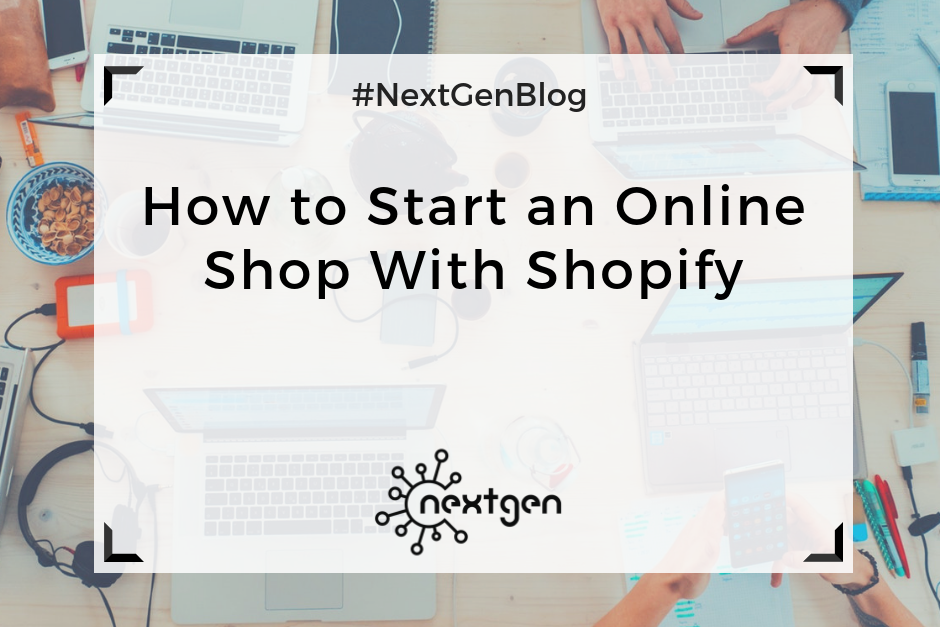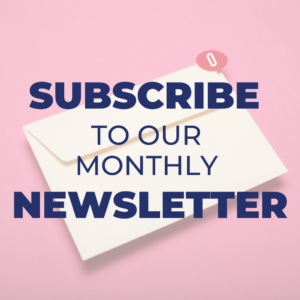In the past, creating a store was a large undertaking that included leasing space, purchasing inventory, structuring shelves, and working lengthy hours in the store. Now, things are set differently, and thanks to the revolution acknowledged as the World Wide Web, creating a shop can be completed easily with little more than a few mouse clicks. Here are the best methods of launching an online store.
#1 Sign Up with Shopify
To begin with, visit Shopify.com. Use the signup form to create an account. Fill out the compulsory details and click the ”Create your store now” button. The name of the store must be unique or Shopify will request you to select something else. Afterwards, you will be required to provide more details, including your name, address, country, and a contact number. Moreover, you will need to provide what you aim to sell, or if you are just figuring out if Shopify will work for you, you can choose ”I’m just playing around” in the ”Do you have products?“ dropdown, and ”I’m not sure” in the ”What will you sell?“ section. Once complete, click ”I’m done.”
#2 Setting Up
After completing the sign up process, you’ll be directed to the store admin screen. At this stage, you are prepared to start modifying your store, uploading products, and setting up payments and shipping.
#3 Select a theme
The following phase in opening the store is to select how you’d like it to look. This can be done by selecting the “Customize Theme” button on the dashboard screen. Select the “Explore Free Themes” button to see the existing selections as part of the Shopify package. Be mindful that some of the themes have more skin selections that you’ll notice after you open the popup window describing the theme. When you choose the template, select the “Add” button and scroll down and select the “Actions” button and select “Publish.”
#4 Products
In order to set up the products, select the ‘’products’’ text link and then select ‘’Add product.’’ After, you will be taken to a page where you will be able to enter the title of the product, images, delivery weight, and additional details. Moreover, there is an option to set up a “Compare At” price that will appear next to the real price on your site as a crossed out amount, informing clients that they’re receiving a product for less than the original retail price.
#5 Collections
When adding a product, it is a good idea to place them into collections, groups of similar items. For example, ‘’jewelry’’ can be one collection, ‘’handbag’’ another, and ‘’sale” another. Numerous Shopify templates work with groups, so it’s smart to take advantage of it.
#6 Payment Processing
In order to set up payment processing, select the word “Settings” next to the gear icon and then select “Payments.” If you would like to use Shopify as your processor, select “Complete account setup,” or else select “Change provider” and pick another processor.
#7 Discounts
Shopify makes it enormously easy to offer discounts to the clients. You will just need to select “Discounts,” followed by “Create Discount,” and all of the necessary steps to save your clients money will be laid out. The discounts can be set up to kick in on either a percentage, fixed amount, or free-shipping. In addition, a time window for how long the discount will be active can be set, or you can keep it open ended.