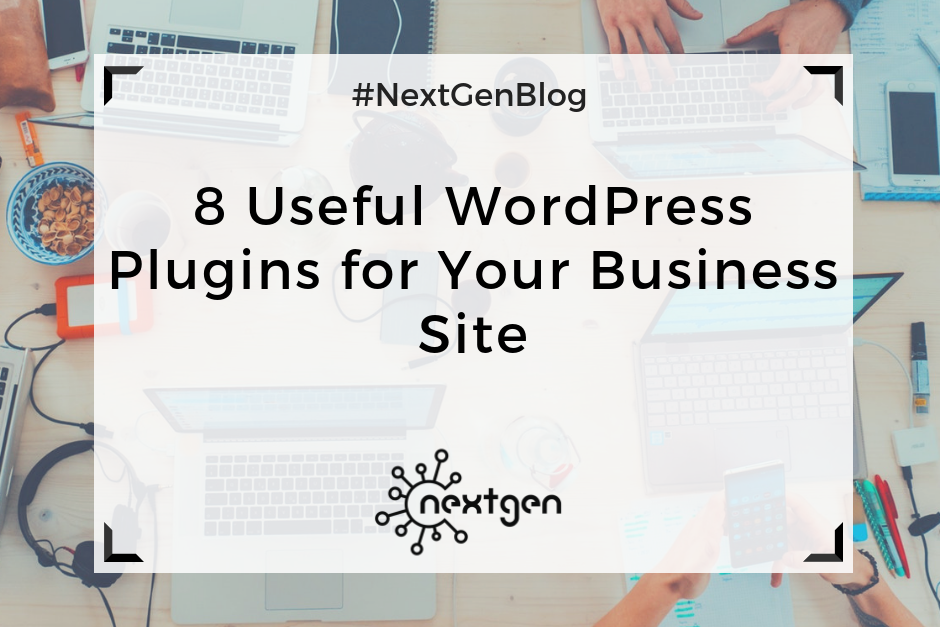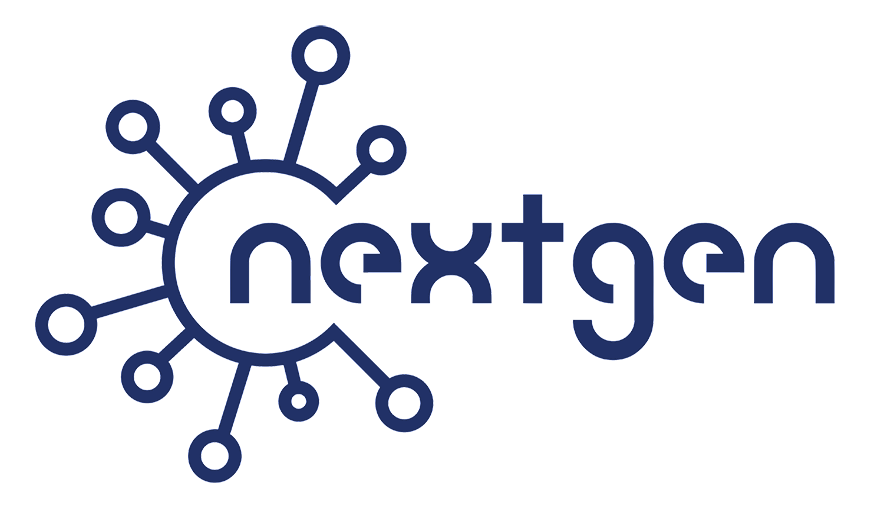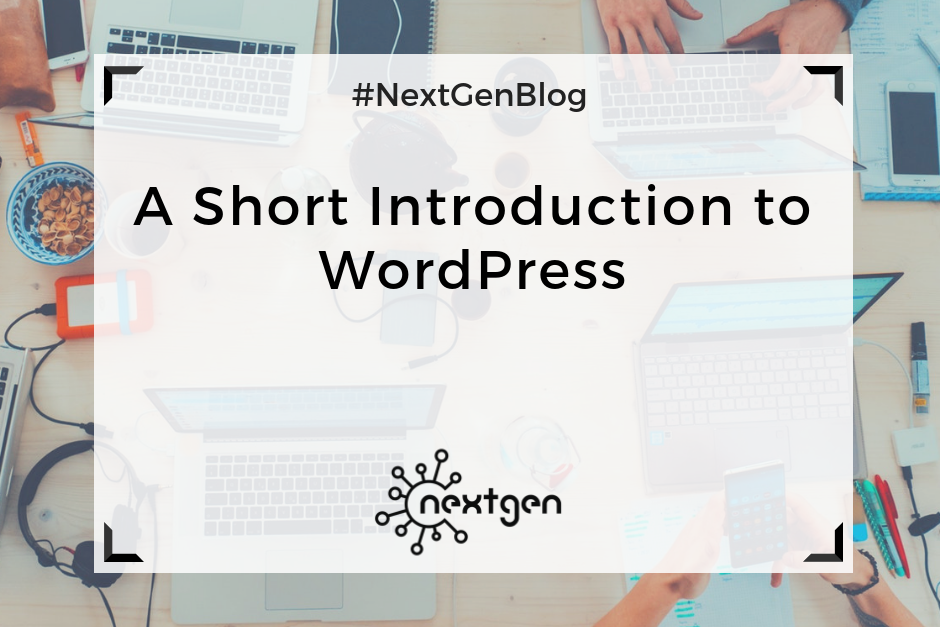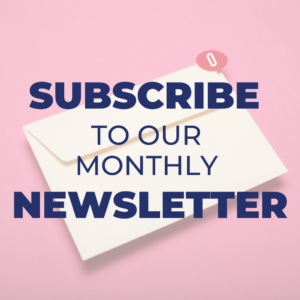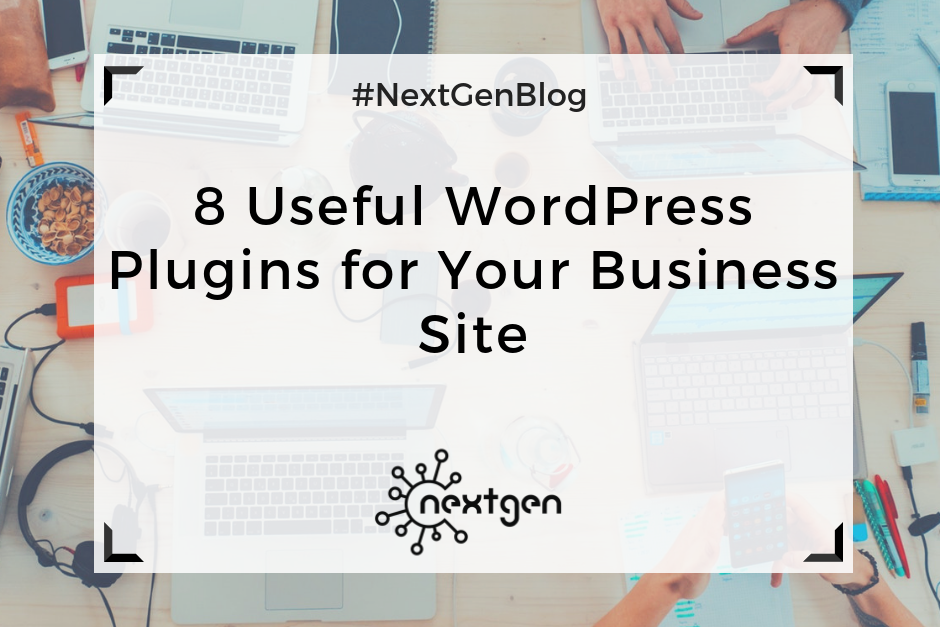
by Sofi | Feb 2, 2018 | Digital Marketing Tools
#1 Jetpack
Jetpack is one of the most popular WordPress plugins, created by the same people who created WordPress.com. The plugin offers many useful features for customizing your website, including: variety of themes, customization tools, site stats and analytics, SEO tools, brute force attack protection, spam filtering, downtime monitoring, malware/code scanning, daily/real-time backups for your site, fast support from WordPress experts, and other great features.
#2 Akismet
Akismet is a default plugin that comes with installing WordPress, and it serves for filtering spam from comments, trackbacks, and contact form messages. It saves you a lot of time, because you don’t have to sort through and delete spammy comments yourself. This plugin is one of the best solutions for getting rid of spam, so it’s good to always keep it activated on your site.
#3 Yoast SEO
Yoast SEO is a plugin that helps you optimize your site and improve your ranking on search results. It helps you create good, SEO friendly content, controls titles and meta descriptions, sets and tracks keywords, creates readable XML sitemaps, checks the readability of your content, etc. So, if you want to create quality content your visitors will like and improve your SEO ranking, then this plugin is a must for your WordPress website.
#4 WPForms
WPForms is a contact form builder plugin, which you can use to create beautiful contact forms, payment forms, email subscription forms, and other types of forms on your site. It is fast, drag and drop builder, easy for beginners, so it’s a great tool you can use to keep in touch with your readers.
#5 Mailchimp for WordPress
This is a great plugin if you want to integrate MailChimp with your WordPress website and turn your visitors into subscribers or start an email marketing campaign. You can do this by creating and adding nice opt-in forms to your website and/or blog. Also, the plugin can be easily integrated with any other form on your website.
#6 Social icons
You can use the Social Icons plugin to improve your social media marketing efforts. The plugin supports over 100 different social media platforms, and you can easily display any of your preferred platforms on your pages via widgets and shortcodes. You can also customize your icons according to your preferences. If your business is present on social media this is a great way to link your visitors to your social media profiles.
#7 Google Analytics Dashboard for WP
This plugin lets you see key Google Analytics stats for your website and track the performance of your website and individual pages by generating performance reports, which you can see within your WordPress installation. With this simple and free tool, you can access vital information about your website at any time.
#8 Divi Builder
Divi is a versatile builder plugin, which you can use to create websites, and it works with almost any WordPress theme. You can easily design your pages with the variety of Divi’s content elements, you can create custom layouts, and design a beautiful website–without having any coding skills. Other great, similar builder plugins you should consider are Elementor and Beaver Builder.
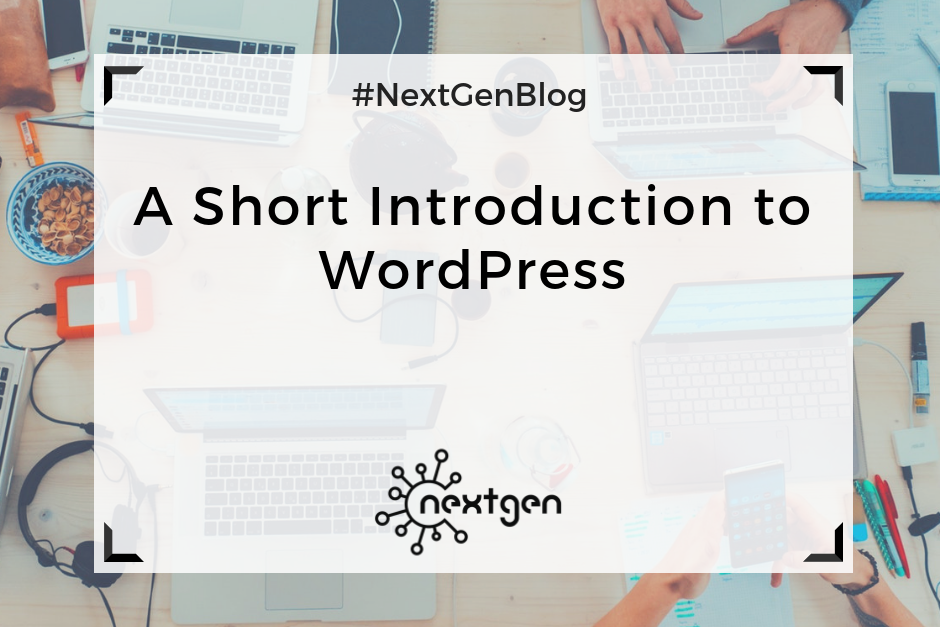
by Sofi | Oct 13, 2017 | Digital Marketing Tools
WordPress is a powerful, online platform, that can be used to create a website or start a blog. It’s great for beginners, because you don’t need to be a developer or have any coding skills to be able to use it. If you want to do some customization, you can hire a developer to do it for you. But most of the WordPress themes offer plenty of built in options and plugins, enough for successfully creating and managing a website.
I started using WordPress to work on a new website, and was able to get hold of it in just a few weeks. It might seem complicated at first, but with a little bit of time and dedication, I think anyone can learn how to use it. So, if you’ve never used WordPress before, here are some basics to give you an idea of how it works.
Setting up a website
The first thing you need to do before you set up a WordPress website, is choosing a domain name and a web host service. Although WordPress is a free content management system, you’ll still need to spend a few dollars on the domain name and web hosting. Find a simple domain name, that is memorable, and easy to type. Consider what your hosting needs are, check the options and prices of different web hosting sites and choose one.
After you install WordPress to your domain, the next step is setting up your website. When you sign into WordPress, you will see the Dashboard’s home page. In the Dashboard menu you can find all the available tools and settings for editing your website, which are fitted in a sidebar on the left side of the screen. It’s relatively simple to navigate, and if you have a trouble finding a feature you need, you can always use the “Help” tab in the upper right corner of the screen. It’s also a good idea to watch some tutorial videos before you start editing your site. This will save you the time you need to spend to figure all out by yourself.
To start editing your new WordPress site, you first need to choose a website theme in the “Appearance” section on the Dashboard. This determines the general look of your site. You can choose one from the themes available for free, or you can choose some of the priced themes. After you set your theme, you can start designing your website by setting a background, adding widgets, installing plug-ins, adding pages, arranging your menus etc.
Adding content
After you set your site’s appearance, you can finally start to create and add content. You can start by adding “posts” and “pages”, depending of the type of site you created.
If you create a blogging site, most of the time you’ll publish your content by adding new posts, which appear as blog posts on your site. They are sorted by date, in reverse chronological order, which you can edit anytime if you want to change their order of appearance. You also have the option to divide your posts into different categories, as well as add a set of tags in each post, which will help your readers easily find your content.
If you create another type of website, such as a business website, you can have a separate page for blogs, and publish your posts there. You can set the pages you add to appear in a navigation menu in the header section of your site. In each page, you can write appropriate content, and add media – photos and videos. You can also create so called “child pages”, which are pages that are subordinates to other pages. To arrange your pages in any order you like, you can go to “Menus” in the “Appearance” section of the Dashboard menu.
You can also add different types of widgets to your site, that perform specific functions. You can add widgets for search bars, galleries, quotes, social media pages, etc. This type of widgets will improve your site’s look and functionality.
Another thing you can do is add plugins, which are useful programs that integrate with WordPress to enhance your site with new features. An excellent plugin, which I use and highly recommend, is Elementor. It’s a page builder plugin with great features, and is very simple to use. It can significantly ease the process of adding any type of content to your site. Of course, there are many other useful plugins, so make sure to check them out too, if you start using WordPress.
***
Once you learn the basics, WordPress is pretty simple to use. If you’re totally new to the platform and have never used it, hopefully we helped you understand how to get started. So, go ahead and create your new awesome website with WordPress!