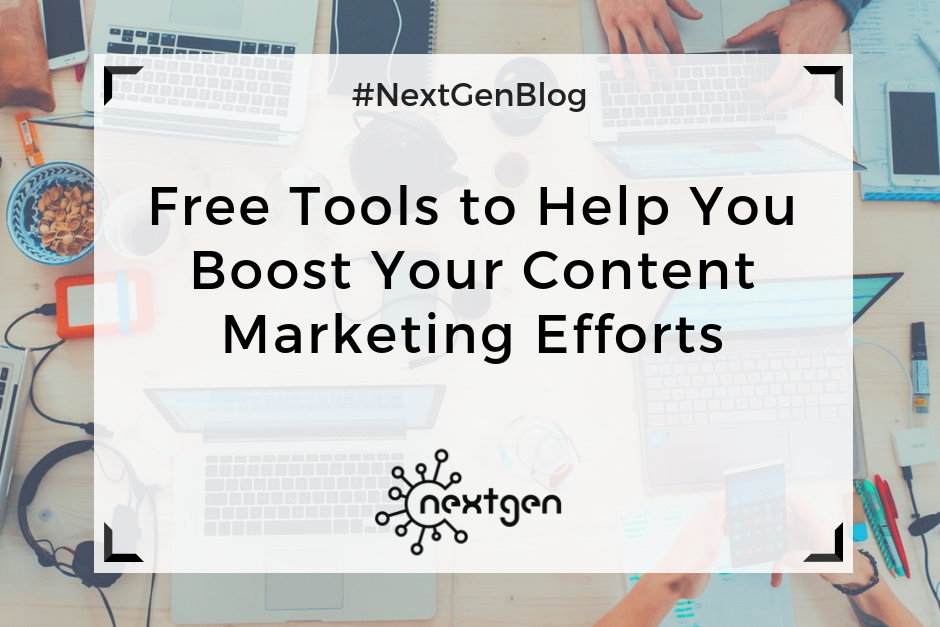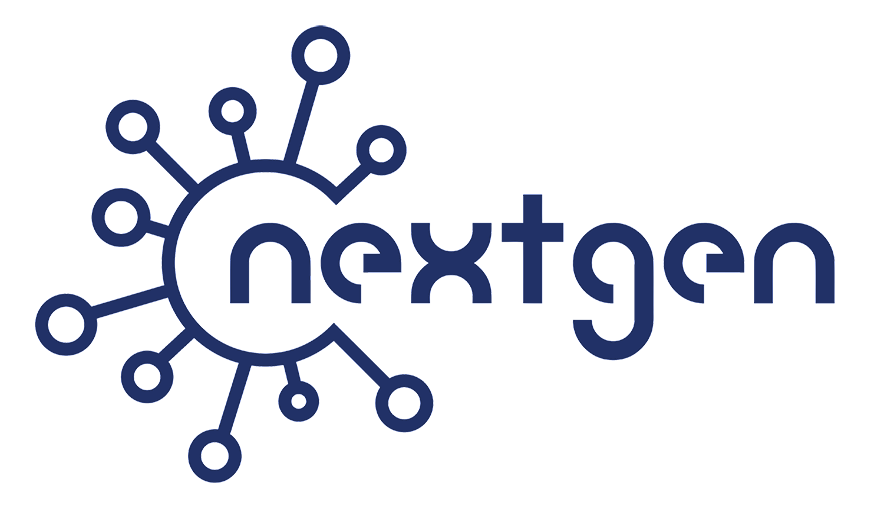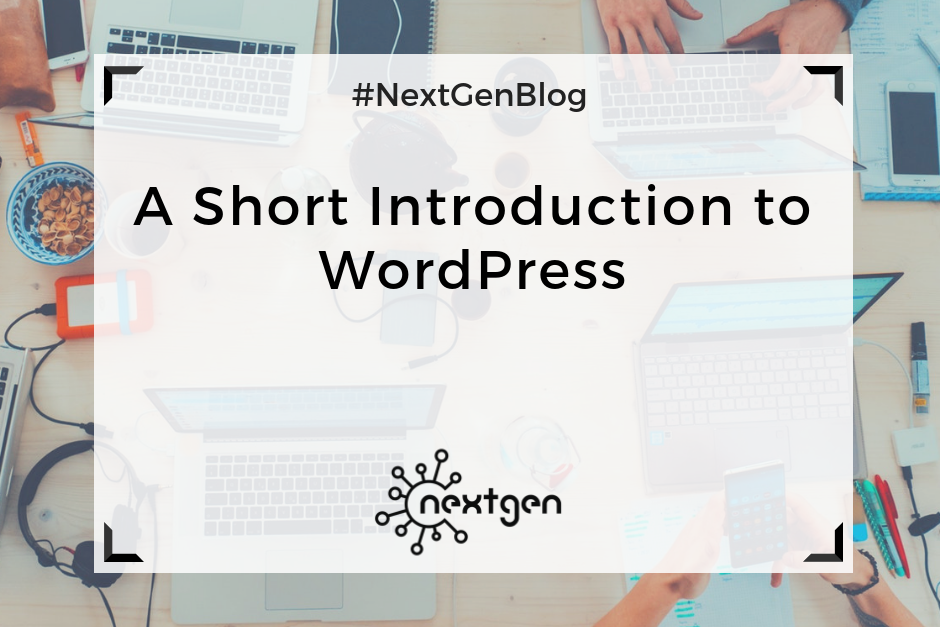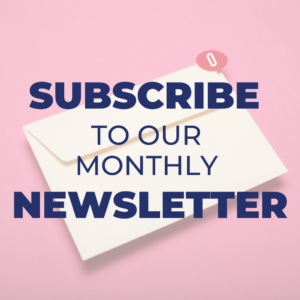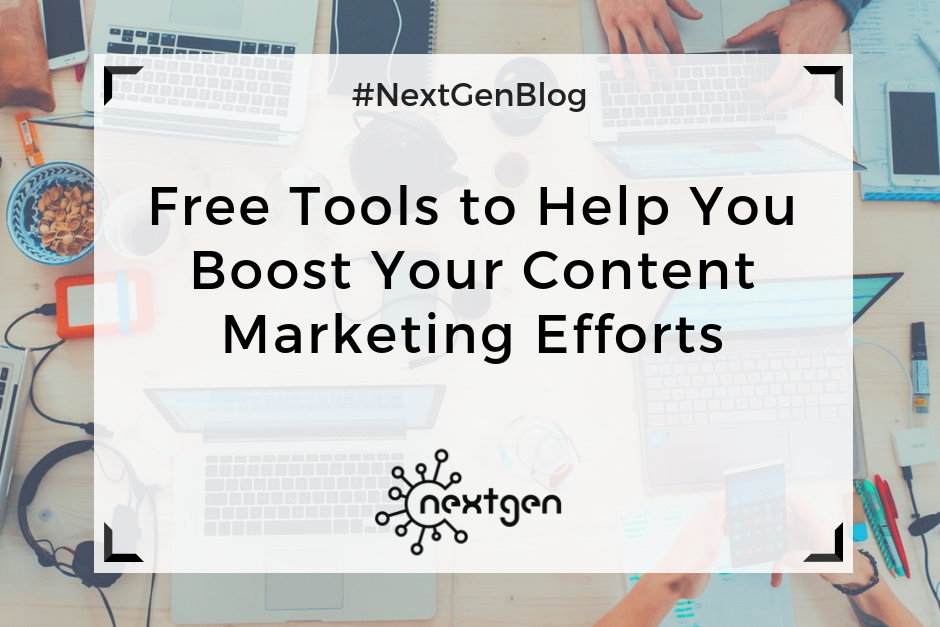
by Sofi | Dec 29, 2017 | Digital Marketing Tools
As you get started, publishing insightful and enjoyable content you’ll rapidly discover a variety of ways to improve research, produce material and allocate content on social media. Listed below are free tools that will help you achieve word-perfect writing:
#1 Thesaurus.com
Creating a captivating and fascinating reading experience is essential in a world full of content clutter. To keep away from replication, and to keep people interested, make sure dull language isn’t tainting the reader experience by sprinkling in different words. You can use Thesaurus.com to add more style and grace to your content.
#2 AdWords Keyword Planner
As a content marketer, you should continuously conduct research regarding keywords that can give your website a boost. AdWords permits you to rent ad space at the top of search results on a pay-per-click basis, whereby you select the keywords you want your ad to appear for. The more searches you run, the more you’ll comprehend in what way the tool works. Also, numerous searches give you a better impression of which keywords best suit your site.
#3 Google Trends
Google trends is the ideal way to produce new ideas for your blog and other content marketing opportunities. Although, the search engine giant’s Keyword Planner can offer you various keywords related to your business, you need an additional method to perform keyword research to discover relevant topics and see what’s trending.
#4 SiteLiner
SiteLiner is an important tool because it can detect duplicate content which can damage your SEO. Therefore, it’s essential that each of your web pages is unlike any other web page. Search engines return only to the resources that add the most value and having identical content causes confusion. In other words, it suggests that you’re likely to be filtered out of results. SiteLiner is a phenomenal tool for rapidly checking your site. The app is capable of scanning 250 web pages, free of charge, and it can detect broken links as well as help you eliminate roadblocks that can damage the user experience.
#5 SERP Preview
It is imperative that your blog posts and site pages are optimized for the SERPs (Search Engine Results Pages). Portent’s SERP Preview tool allows you to see how your web pages will be shown in Google search results. This tool conveniently allows you to improve your URLs, Page Titles, and Meta Descriptions that contribute to a better understanding of your content performance and higher rankings.
#6 CoSchedule’s Headline Analyzer
Writing great headline is significant to attracting attention and encouraging click-throughs, and CoSchedule’s ‘Headline Analyzer’ is a unique tool that analyzes and displays the strength of your blog post title.
#7 Answer The Public
Answer The Public enables you to input keywords applicable to your line of business, which it then uses to show groups of connected search queries that people are actively typing into Google. This is valuable for keyword research, as you want to be writing about the things that matter the most to your audience.

by Sofi | Oct 20, 2017 | Digital Marketing Tools, Social Media Marketing
Social media marketing is all about creating and publishing awesome content on social media, with the aim of getting and retaining customers. Although it sounds easy, it can sometimes be a very demanding job. Luckily, there is a variety of online tools that you can use for creating and managing your social media content. So, I made a list of 5 handy tools that can help you work on your social media marketing projects.
#1 Canva
Canva is an online tool for creating graphic designs and documents. It is used by both professionals and non-professionals. You can use Canva to create many different types of designs such as: social media posts, presentations, posters, postcards, flyers, and many others. There are number of different layouts and elements you can choose from when creating your designs. In the free version of Canva there are a lot of photos, icons, illustrations and other elements that you can use for free, but there is also a great choice of priced elements that you can buy for 1 dollar. There are also paid versions of Canva (Canva for work and Canva Enterprise) which offer additional options, but the free version works good enough for most people.
Page link: https://www.canva.com/
#2 Hootsuite
Hootsuite is a social media management platform, for managing multiple social media networks such as Facebook, Twitter, Google +, Instagram, and many more. This tool is great if you need to manage a few different social media accounts. There is a dashboard where you can publish and schedule content on all your accounts, you can receive messages, monitor the activities of your followers and interact with them, etc. You can do all of this for free if you manage up to 3 different accounts, or you can upgrade for an additional cost, and get more options.
Page link: https://hootsuite.com/
#3 Google Alerts
Google Alerts is a great content tracking tool. When you want to track information on a certain topic, Google Alerts can notify you via e-mail about the most recent articles, web pages, blogs, scientific studies and other information sources, which are on that topic. This way you can be constantly updated with new information about any search term you want to track, without spending time doing your own research. This can be very helpful if you’re writing blogs or any kind of content. You can set either g-mail or a different e-mail address to receive your Google Alerts, and you can use this tool for free.
Page link: https://www.google.com/alerts
#4 Google Analytics
Google Analytics is a free website analytics service, that tracks website traffic using a tracking JavaScript code, and creates reports. It’s one of the most powerful tools businesses use for getting different website statistics and data about their customers. So it provides you with great insight you can use for your marketing strategies. In Google Analytics you can set and track different social media goals and metrics, which can help you make appropriate marketing decisions in the future.
Page link: https://analytics.google.com/
#5 Asana
Asana is a web-based tool, that teams use to track their tasks and projects. It allows them to easily coordinate their work by online collaboration. You can use Asana to organize your team, supervise the work progress of your employees, or to work together with your colleagues on certain tasks. Using this tool, you can more conveniently share and comment projects with your team, compared to using an e-mail. This tool can be also helpful for coordinating your social media marketing activities, especially if you have an outsourcing job.
Page link: https://asana.com/
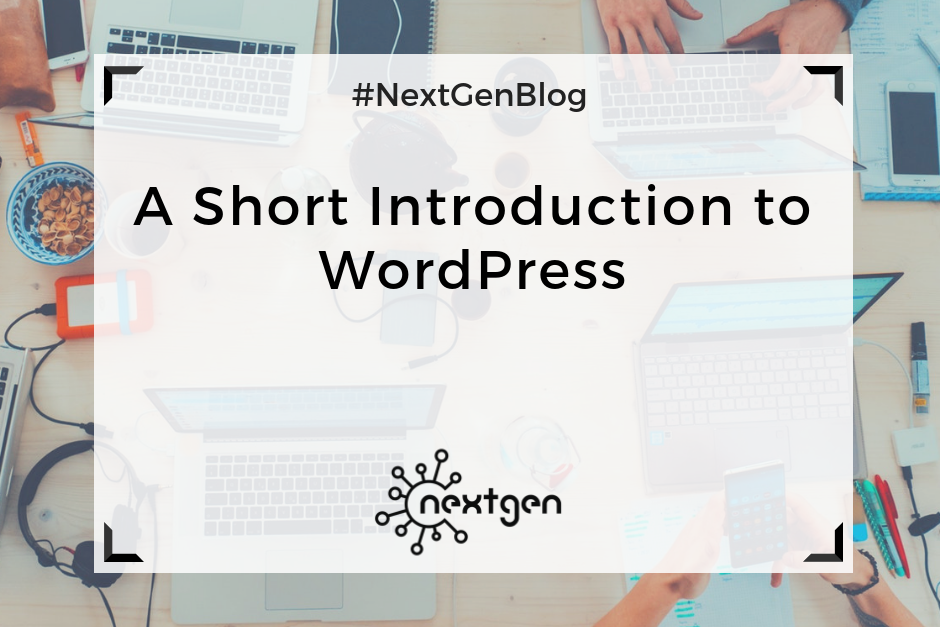
by Sofi | Oct 13, 2017 | Digital Marketing Tools
WordPress is a powerful, online platform, that can be used to create a website or start a blog. It’s great for beginners, because you don’t need to be a developer or have any coding skills to be able to use it. If you want to do some customization, you can hire a developer to do it for you. But most of the WordPress themes offer plenty of built in options and plugins, enough for successfully creating and managing a website.
I started using WordPress to work on a new website, and was able to get hold of it in just a few weeks. It might seem complicated at first, but with a little bit of time and dedication, I think anyone can learn how to use it. So, if you’ve never used WordPress before, here are some basics to give you an idea of how it works.
Setting up a website
The first thing you need to do before you set up a WordPress website, is choosing a domain name and a web host service. Although WordPress is a free content management system, you’ll still need to spend a few dollars on the domain name and web hosting. Find a simple domain name, that is memorable, and easy to type. Consider what your hosting needs are, check the options and prices of different web hosting sites and choose one.
After you install WordPress to your domain, the next step is setting up your website. When you sign into WordPress, you will see the Dashboard’s home page. In the Dashboard menu you can find all the available tools and settings for editing your website, which are fitted in a sidebar on the left side of the screen. It’s relatively simple to navigate, and if you have a trouble finding a feature you need, you can always use the “Help” tab in the upper right corner of the screen. It’s also a good idea to watch some tutorial videos before you start editing your site. This will save you the time you need to spend to figure all out by yourself.
To start editing your new WordPress site, you first need to choose a website theme in the “Appearance” section on the Dashboard. This determines the general look of your site. You can choose one from the themes available for free, or you can choose some of the priced themes. After you set your theme, you can start designing your website by setting a background, adding widgets, installing plug-ins, adding pages, arranging your menus etc.
Adding content
After you set your site’s appearance, you can finally start to create and add content. You can start by adding “posts” and “pages”, depending of the type of site you created.
If you create a blogging site, most of the time you’ll publish your content by adding new posts, which appear as blog posts on your site. They are sorted by date, in reverse chronological order, which you can edit anytime if you want to change their order of appearance. You also have the option to divide your posts into different categories, as well as add a set of tags in each post, which will help your readers easily find your content.
If you create another type of website, such as a business website, you can have a separate page for blogs, and publish your posts there. You can set the pages you add to appear in a navigation menu in the header section of your site. In each page, you can write appropriate content, and add media – photos and videos. You can also create so called “child pages”, which are pages that are subordinates to other pages. To arrange your pages in any order you like, you can go to “Menus” in the “Appearance” section of the Dashboard menu.
You can also add different types of widgets to your site, that perform specific functions. You can add widgets for search bars, galleries, quotes, social media pages, etc. This type of widgets will improve your site’s look and functionality.
Another thing you can do is add plugins, which are useful programs that integrate with WordPress to enhance your site with new features. An excellent plugin, which I use and highly recommend, is Elementor. It’s a page builder plugin with great features, and is very simple to use. It can significantly ease the process of adding any type of content to your site. Of course, there are many other useful plugins, so make sure to check them out too, if you start using WordPress.
***
Once you learn the basics, WordPress is pretty simple to use. If you’re totally new to the platform and have never used it, hopefully we helped you understand how to get started. So, go ahead and create your new awesome website with WordPress!